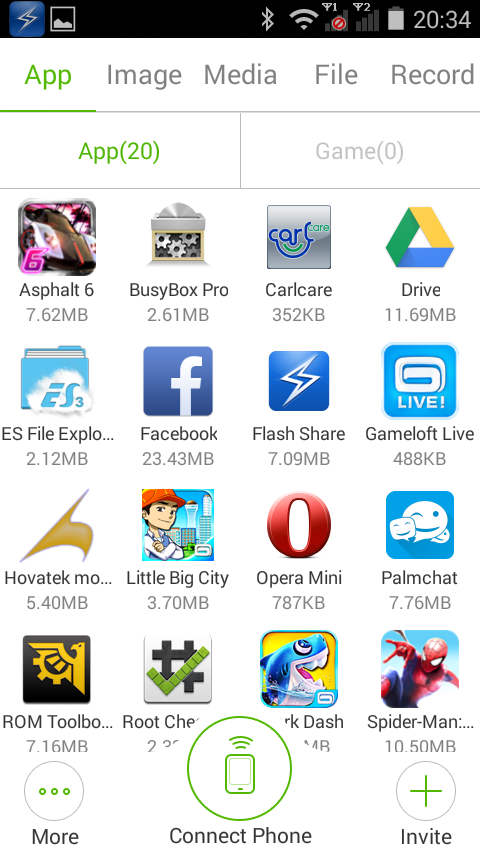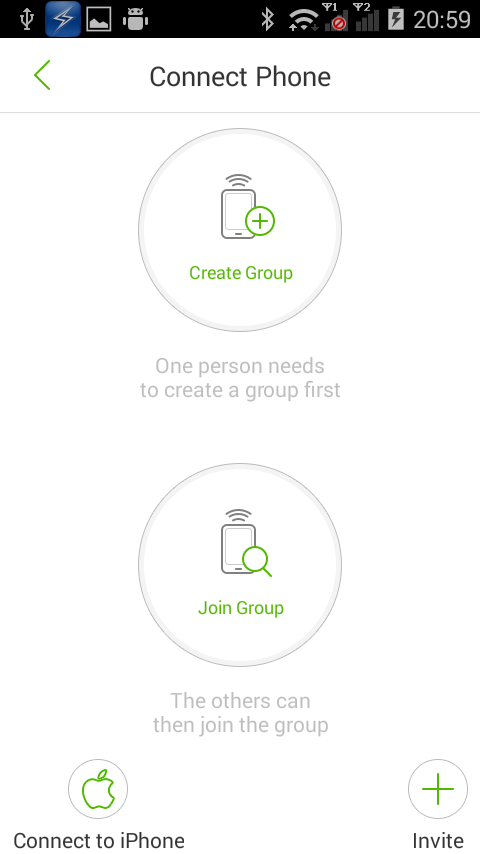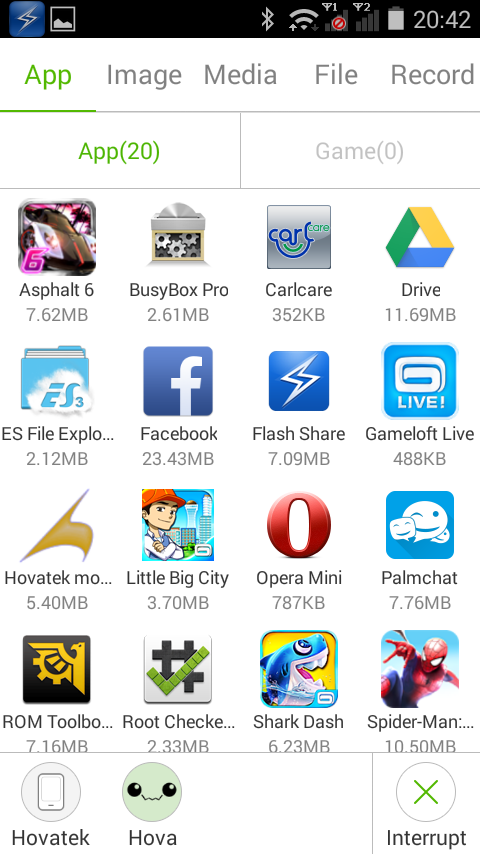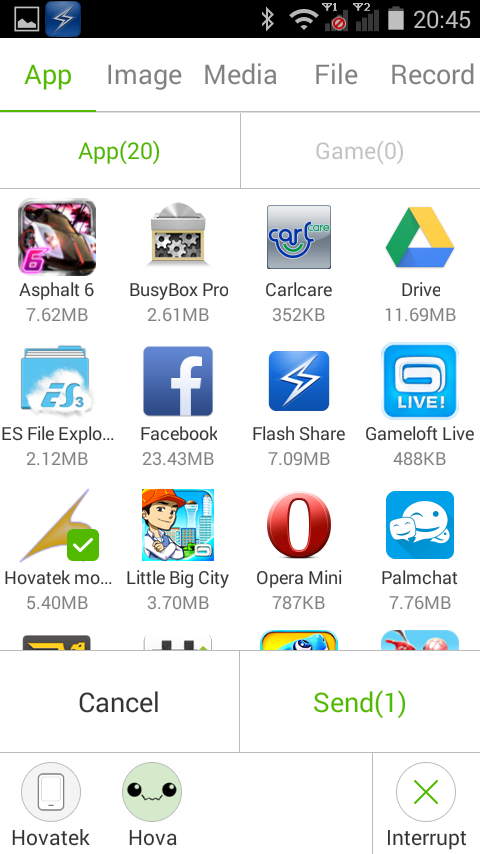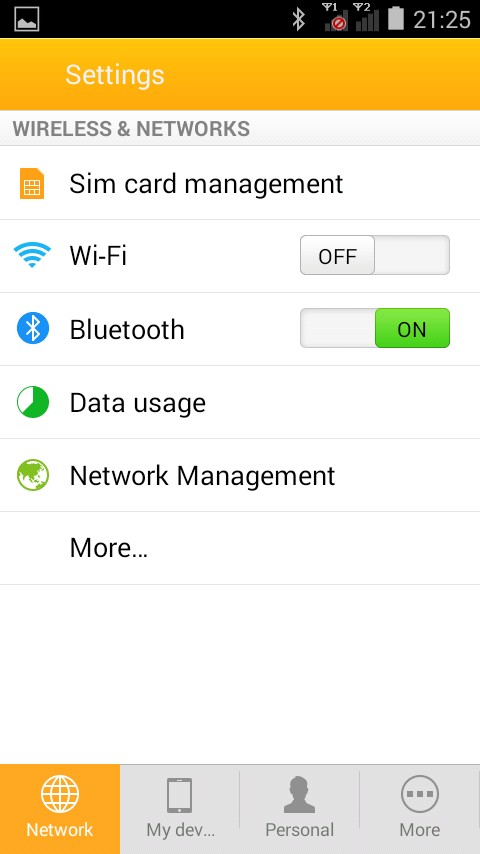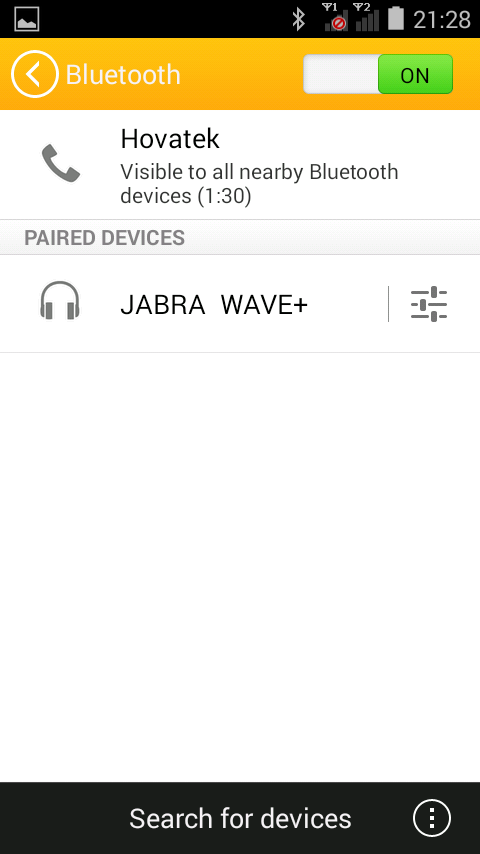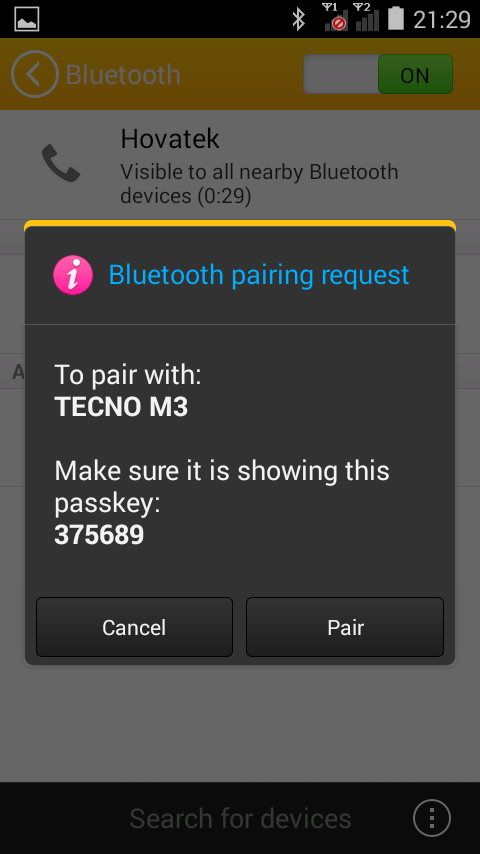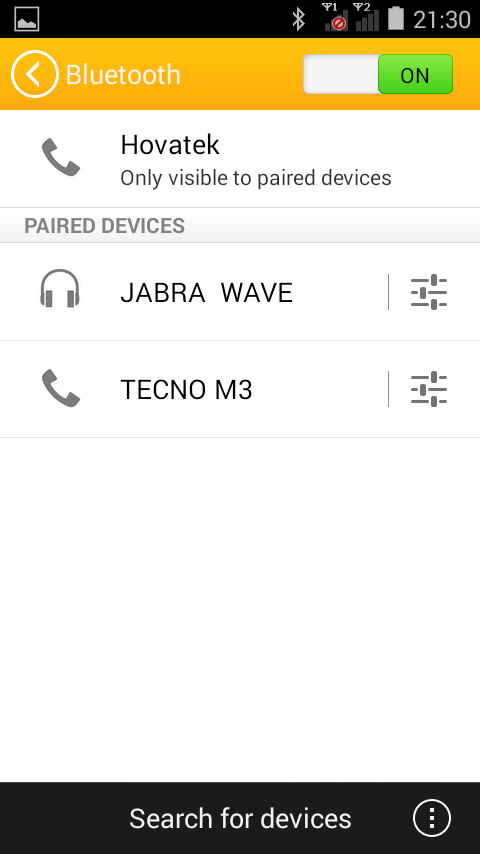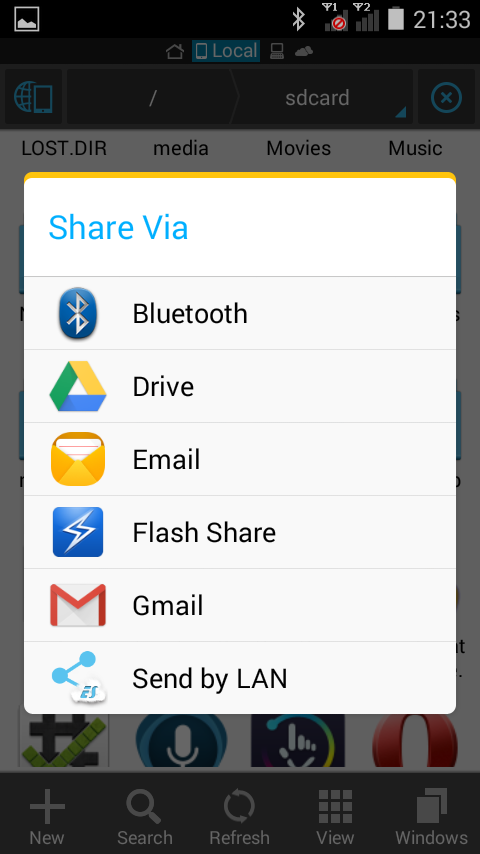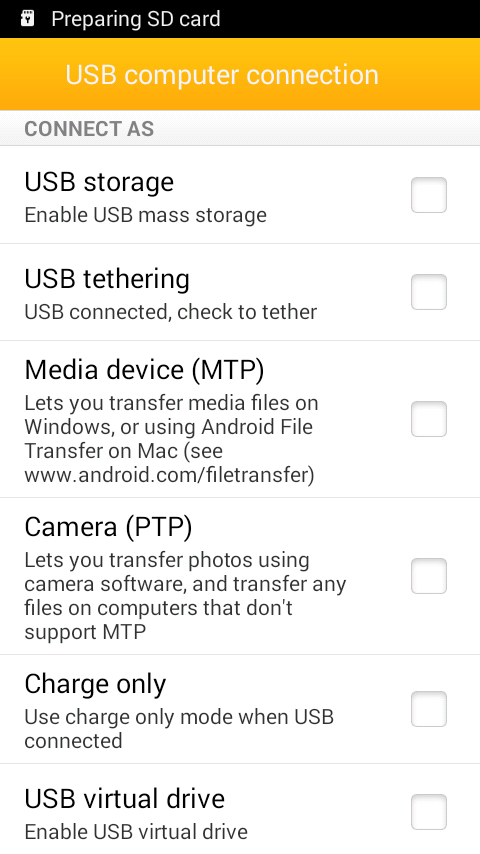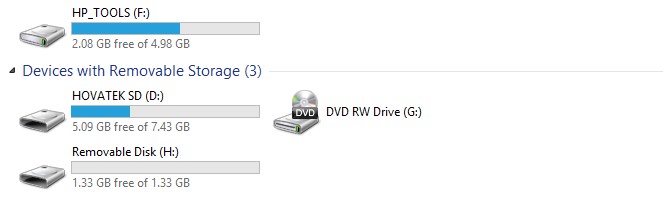File transfer is a big deal for Android newbies. Its a very easy procedure on a regular day but each method has its challenges, especially when you’re new to such a method. In this tutorial, we’ll be discussing Android file transfer using Wi-Fi (Wireless), Bluetooth and USB cord. What’ll be different about this guide is that it’ll be pictorial all the way. We’ll also highlight problems you’re likely to encounter and how to fix them.
What are the possible problems I could encounter during file transfer?
Possible problems to look out for and their fixes are:
- Wi-Fi / Bluetooth wont come on: Read https://www.hovatek.com/blog/how-to-fix-an-android-phone-whose-wi-fi-or-bluetooth-wont-turn-on/
- PC wont detect Android’s SD / Memory card: Read https://www.hovatek.com/blog/how-to-fix-an-android-phones-mass-storage-sd-card-that-wont-connect-to-pc-using-usb-cord/
- Android phone automatically going off during file transfer: Read https://www.hovatek.com/blog/how-to-fix-an-android-phone-that-automatically-goes-off-or-shuts-down-frequently/
- Slow file transfer: Read https://www.hovatek.com/blog/how-to-easily-make-an-android-phone-run-faster-or-stop-lagging/
- Problem detecting or pairing with the target device: Ensure the device’s Wi-Fi / Bluetooth is on and set to discoverable. You could also clear the list of paired devices.
Jump straight to:
A. How to transfer files using Wi-Fi (Wireless) in Android phones There are many Wi-Fi file transfer apps out there but we’ll be using Flash share in this guide. Note that: 1. Download and Install flash share 2. Launch flash share 3. Click on Name, enter whatever name you want as your ID then click OK 4. Click Save 5. Click Connect Phone to create or join a connection 6. Click Create group to create a connection or Join group to join an existing connection 7. If you created a group, your phone will begin listening for the other device(s) to connect 8. If you clicked Join group, click the group (once detected) to join 9. Once connected to the group, the group’s name should appear at the bottom 10. Select whatever you wish to transfer from the top menu (App, Image, Media, File or Record) then shake the Android phone or click Send to begin transfer (no need to shake the receiving phone) 11. If prompted on the receiving device, accept and wait till transfer is complete B. How to transfer files using Bluetooth in Android phones 1. Turn on the Bluetooth on both phones 2. Set to visible to all nearby Bluetooth devices by tapping 3. Click Search for devices 4. Click on the target device once detected 5. Click Pair on both devices to initiate pairing 6. The device should now be listed as a paired device 7. Locate the file you wish to transfer, long press it and click the Share / More icon 8. Select Bluetooth from the list 9. Select the paired device you wish to transfer to 10. When prompted on the target device, click accept and wait for transfer to be complete C. How to transfer files using USB cord from Android phones to PC 1. Connect the phone to PC via USB cord 2. You should get a prompt at the top saying USB Connected, slide down from the top and select it 3. Mount USB storage by clicking or ticking Mount USB storage 4. The storage device should now appear under My Computer on the PC Hovatek….just a button away!
* Flash share does not require an internet connection and as such, doesn’t use data
* Both devices should have Flash share installed
*Flash share might interrupt your internet connection