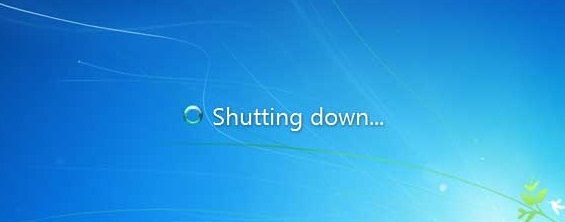
A Windows PC not being able to shutdown is a rather serious issue which many PC users tend to ignore. They simply force shutdown by holding down the power button and think all is solved whereas, they’re only making things worse. A Windows PC not being able to shutdown properly is a suicide message from the PC to you and you best acknowledge it fast. In our previous guides on how to fix a slow, hanging or crashing PC (see https://www.hovatek.com/blog/how-to-fix-a-slow-hanging-or-crashing-pc/ ) and how to fix a computer that will not startup or boot (see https://www.hovatek.com/blog/how-to-fix-a-computer-that-will-not-startup-or-boot/ ) , we explained some common Windows issues that could interfere with the smooth functioning on a PC. In this guide, we’ll focus on factors that could militate against the smooth shutdown of a Windows PC and how to resolve them.
What could cause a Windows PC not to shutdown properly?
The most common causes of this issue are:
- Power options Misconfiguration: Messing up the power options settings could cause the PC to respond in weird ways like hibernate or sleep instead of shutdown
- Corrupted process: A Windows process might be encountering errors closing.
- Virus / Malware: The PC might be infected with a Virus or Malware.
- Auto-start items: Auto-start Items could be draining system resources and causing problems.
- Hibernating the PC for too long: Hibernating or Sleeping a PC for too long causes it to develop and retain OS errors.
- Freshly downloaded Windows update: Windows might be installing freshly downloaded updates.
- Incompatible or faulty driver: A faulty driver might have been installed recently or an existing driver is faulty or outdated.
- Hardware issues: A hardware (like an external storage) connected to the PC might be preventing shutdown.
Why is it wrong to force-shutdown using the power button?
You can either shutdown a PC using the power button or shutdown function. Its better to use the Shutdown function because this process gracefully exits all running programs, closes all open files, creates necessary logs etc before shutting down the PC. Shutting down using the power button takes your PC by surprise and could damage the PCs OS, files and hardware.
How do i fix a Windows PC that won’t shutdown?
Some helpful fixes to apply when you find yourself in such a situation are:
1. Disable Auto-start items: To disable auto-start items,
- Press the Windows / start button
- Search for msconfig
- Launch it
- Go to the General tab
- Change from Normal Startup to Selective Startup
- Untick “Load Startup Items”
- Click “Apply” then click “OK”
- If prompted to restart, go ahead and restart the PC
- If restart is taking too long, you can force shutdown using the power button but just this once.
2. Disable Services: You can disable running services in batches of say 5. If the PC shutsdown normally after disabling a particular set of 5 then the faulty service must be among the disabled 5. To disable services,
- Press the Windows / start button
- Search for msconfig
- Launch it
- Go to the services tab
- Untick any service you wish to disable
- Click “Apply” then “OK”
- If prompted to restart, go ahead and restart the PC
- Repeat this procedure in batches of 5 till you isolate the faulty service(s)
3. System restore: Try restoring the PC to a point in time before this shutdown issue began (see https://www.hovatek.com/blog/how-to-do-a-system-restore-on-a-pc/ ).
4. Disconnect external hardware: Disconnect any external hardware connected to the PC as these are notorious for slowing down shutdowns
5. Force shutdown: In a case where the PC has been hibernated for too long and starts experiencing issues shutting down, try force shutting down. If the shutdown issue persists then do not force shutdown anymore. Try the other approaches listed above.
6. Uninstall / update faulty driver: Uninstall any recently installed or faulty driver
7. Check the Power management settings: Navigate to Control Panel > Hardware and Sound > Power options . Adjust the “choose what the power buttons do” and “choose what closing the lid does” settings
I’ve tried all i could but no luck. How do i re-install Windows without loosing my files?
In extreme situations, this is your best bet. Simply follow either of these guides on How to install windows 8 with and without the Operating System CD / DVD (see https://www.hovatek.com/blog/how-to-install-windows-8-with-and-without-the-operating-system-cd-dvd/ ) or How to install windows 7 with and without the Operating System CD / DVD (see https://www.hovatek.com/blog/how-to-install-windows-7-with-and-without-the-operating-system-cd-dvd/ ) .
See the video tutorial below:
Hovatek….just a button away!