Windows 10 could be a data hog if not configured to save but the awesome part is that its pretty easy to control your data usage on Windows 10. If you’ve lost a chunk of your data to Windows updates then I’m pretty certain you wish to disable this feature. In this brief guide, I’ll be teaching you how to save data on your Windows 10 PC by disabling automatic OS updates.
Will my PC be less secure if I don’t update frequently
Sadly, the answer is Yes. Windows pushes a lot of security and bug fix updates so not updating to the latest would mean your PC will miss out and in some cases, be vulnerable to exploits. If you have a good and updated anti-malware then you’ll be better off.
How do I disable automatic OS updates in Windows 10?
If you surf the internet using a Wireless (Wi-Fi) network then set your Wi-Fi connection to metered
Click the Windows Start Menu and select Settings
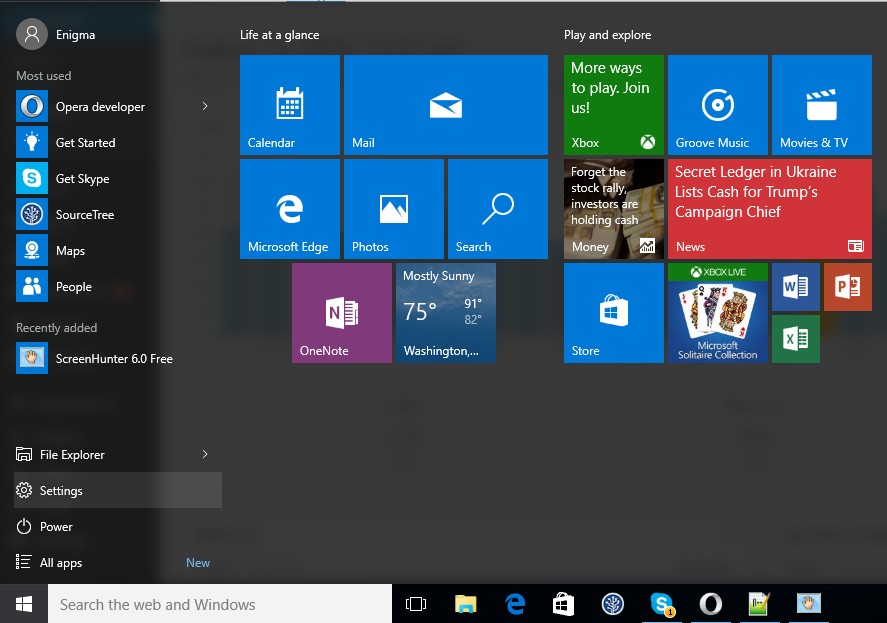
Click Update & security
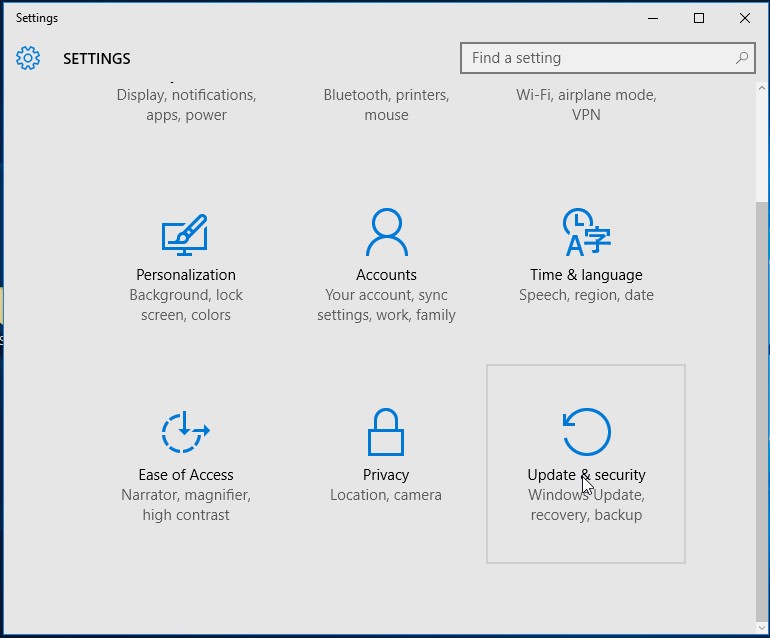
Click Advanced options
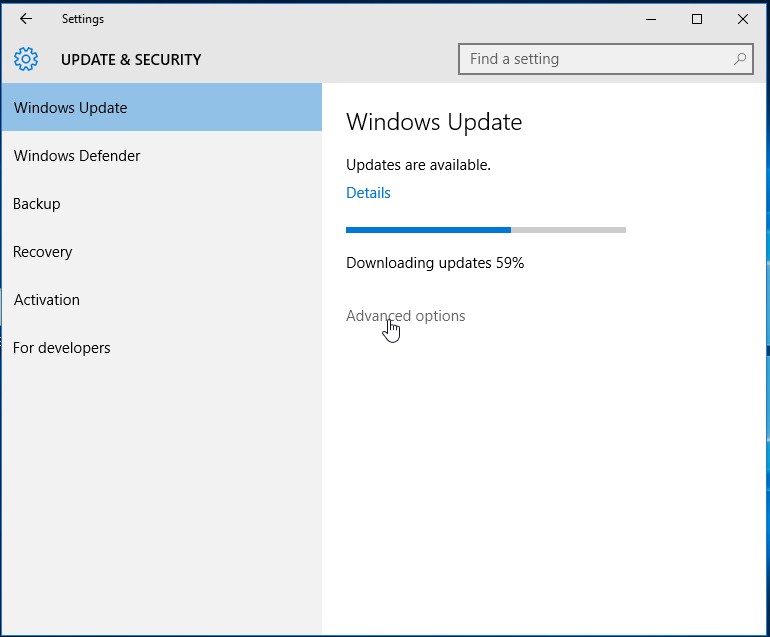
Click Choose how updates are delivered
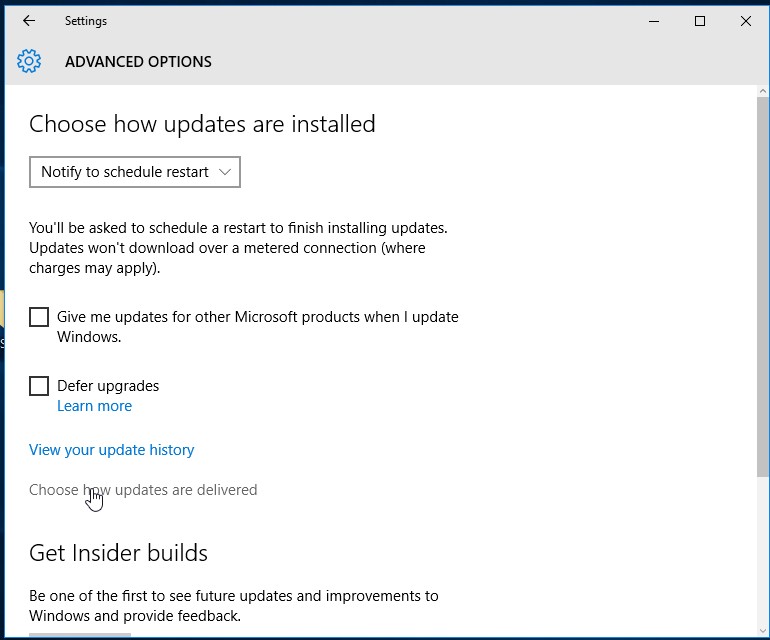
Set Updates from more than one place to Off
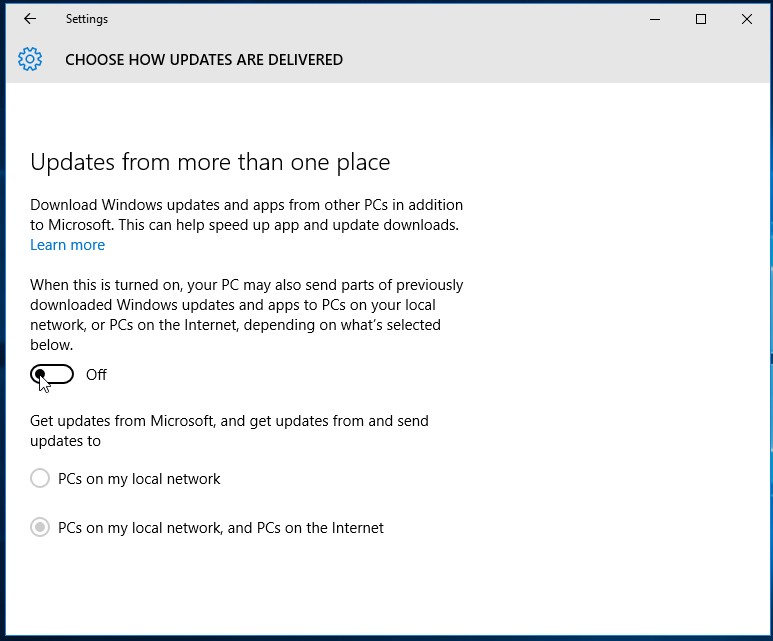
Launch the Windows start menu then type services.msc and click it from the search results
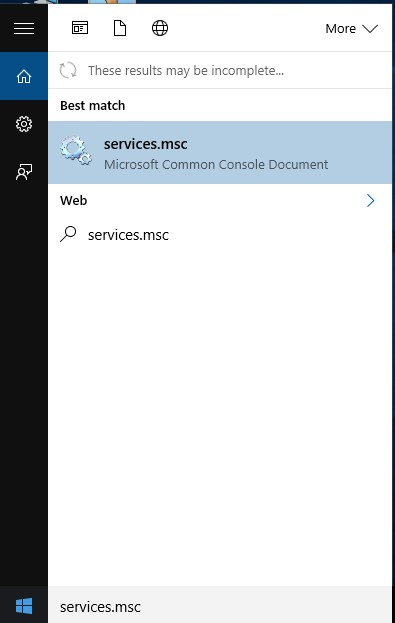
The Windows Services dashboard should now be open. Scroll down and double-click Windows Update
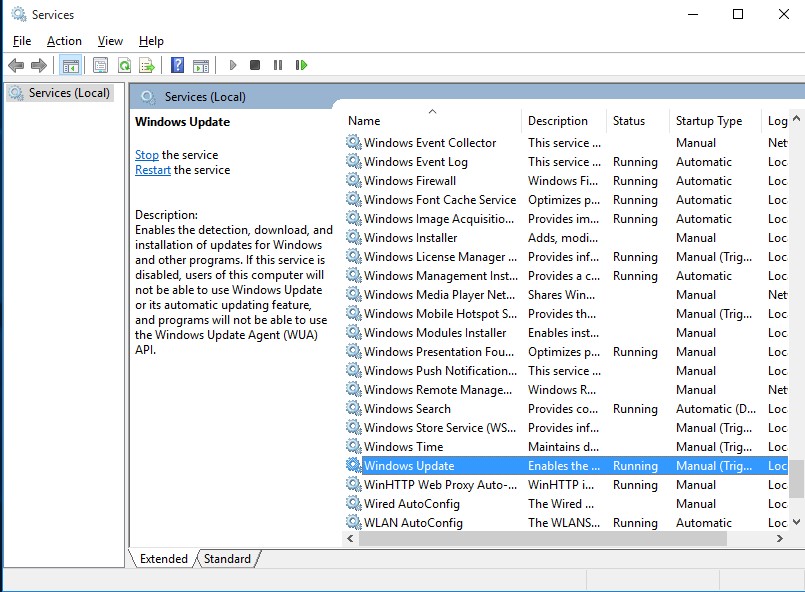
Under Startup type, select Disabled then click Stop
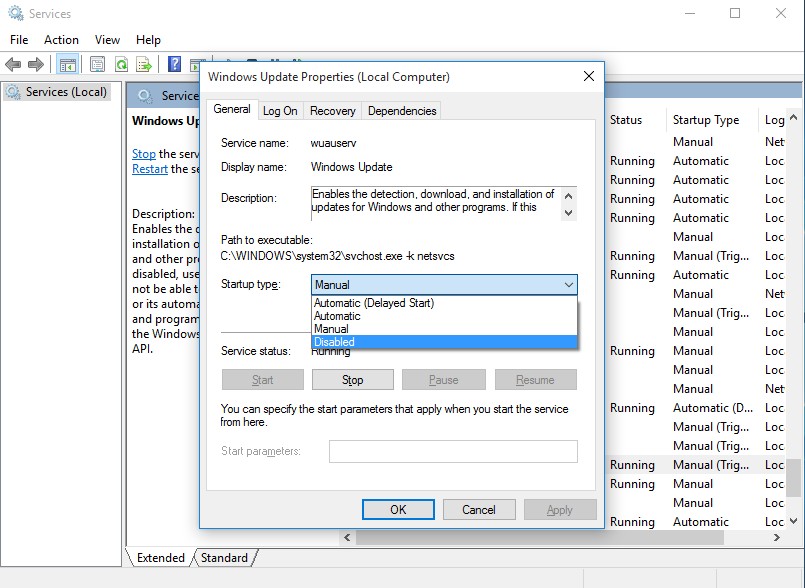
Click Apply then OK
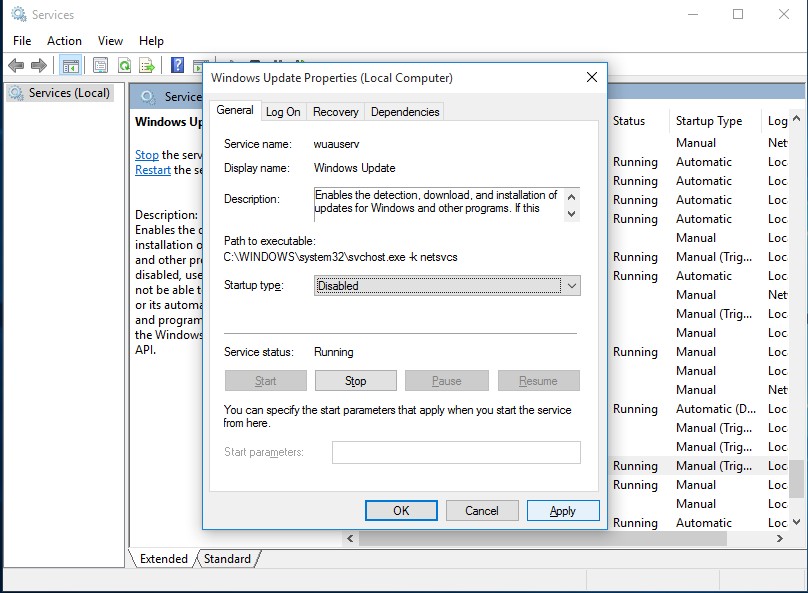
The Windows update service should now be disabled
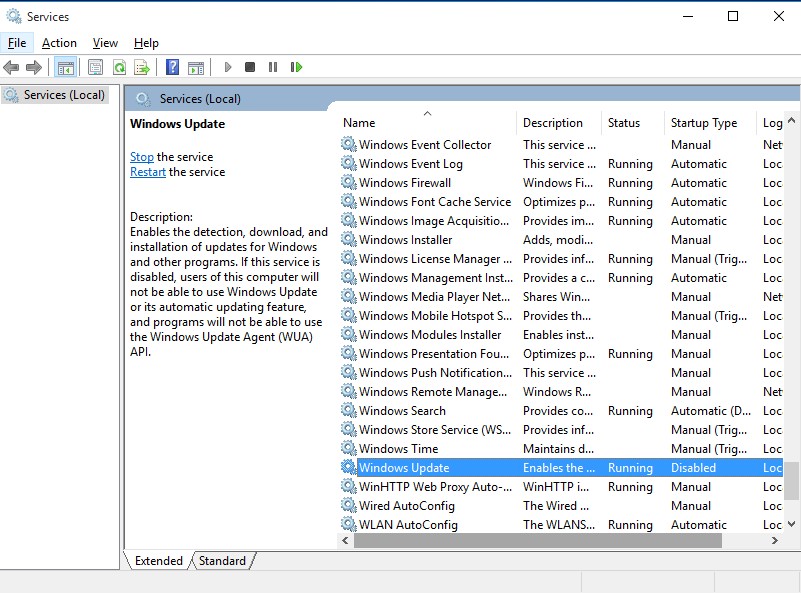
Restart the PC
Hovatek!!! Bn solving problems since 1408
Thanks a lot Boss.It does work. I did it on mine some days ago and it has actually stopped the Update service which is really draining my Megabytes.
Glad to know it did.
Don’t forget to share it with your friends using the social share buttons
This method doesn’t stop the Auto updates from downloading
I’m pretty sure it does
How about stopping them through the group policy editor?